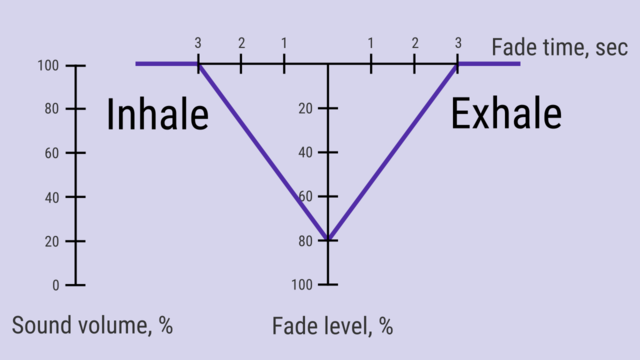Difference between revisions of "Sounds tab/mr"
(Updating to match new version of source page) |
(Updating to match new version of source page) |
||
| (One intermediate revision by the same user not shown) | |||
| Line 31: | Line 31: | ||
* Note that all sound settings for background sounds apply to the preview immediately, so you can check how it sounds without starting the training. | * Note that all sound settings for background sounds apply to the preview immediately, so you can check how it sounds without starting the training. | ||
* First few sound styles are available in free version, the rest - in [[Special:MyLanguage/Guru_version|Guru version]] only. | * First few sound styles are available in free version, the rest - in [[Special:MyLanguage/Guru_version|Guru version]] only. | ||
| + | * Also in [[Special:MyLanguage/Guru_version|Guru version]] you can [[Special:MyLanguage/Sound_style#Download_new_sound_style|download]] and [[Special:MyLanguage/Sound_style#Custom_file_as_a_sound_style|create]] new sound styles. | ||
| − | + | <embedvideo service="youtube">https://youtu.be/EKgam3WO8aQ</embedvideo> | |
| − | |||
| − | |||
| − | |||
| − | |||
| − | |||
| − | |||
| − | |||
| − | |||
| − | |||
| − | |||
| − | |||
| − | |||
| − | |||
| − | |||
| − | |||
| − | |||
| − | |||
| − | |||
| − | |||
| − | |||
| − | |||
| − | |||
=== <span id="Fade_time_and_Fade_level">Fade time and Fade level</span> === | === <span id="Fade_time_and_Fade_level">Fade time and Fade level</span> === | ||
| Line 99: | Line 78: | ||
=== <span id="Metronome_style">Metronome style</span> === | === <span id="Metronome_style">Metronome style</span> === | ||
Works the same way as for [[Special:MyLanguage/Sounds_tab#Background_sound_style|background sounds style]]. | Works the same way as for [[Special:MyLanguage/Sounds_tab#Background_sound_style|background sounds style]]. | ||
| − | |||
* Some metronome styles are available for a free version, the rest - for [[Special:MyLanguage/Guru_version|Guru version]] only. | * Some metronome styles are available for a free version, the rest - for [[Special:MyLanguage/Guru_version|Guru version]] only. | ||
| + | * Also in [[Special:MyLanguage/Guru_version|Guru version]] you can [[Special:MyLanguage/Sound_style#Download_new_sound_style|download]] and [[Special:MyLanguage/Sound_style#Custom_file_as_a_sound_style|create]] new sound styles. | ||
* Vibration works only if your device supports it.<br /> | * Vibration works only if your device supports it.<br /> | ||
| Line 120: | Line 99: | ||
=== <span id="Phase_transition_style">Phase transition style</span> === | === <span id="Phase_transition_style">Phase transition style</span> === | ||
Works the same way as for [[Special:MyLanguage/Sounds_tab#Background_sound_style|background sounds style]]. | Works the same way as for [[Special:MyLanguage/Sounds_tab#Background_sound_style|background sounds style]]. | ||
| − | |||
* Some styles are available for a free version, the rest - for [[Special:MyLanguage/Guru_version|Guru version]] only. | * Some styles are available for a free version, the rest - for [[Special:MyLanguage/Guru_version|Guru version]] only. | ||
| + | * Also in [[Special:MyLanguage/Guru_version|Guru version]] you can [[Special:MyLanguage/Sound_style#Download_new_sound_style|download]] and [[Special:MyLanguage/Sound_style#Custom_file_as_a_sound_style|create]] new sound styles. | ||
* Vibration works only if your device supports it.<br /> | * Vibration works only if your device supports it.<br /> | ||
| Line 151: | Line 130: | ||
=== <span id="Occasional_sound_style">Occasional sound style</span> === | === <span id="Occasional_sound_style">Occasional sound style</span> === | ||
Works the same way as for [[Special:MyLanguage/Sounds_tab#Background_sound_style|background sounds style]]. | Works the same way as for [[Special:MyLanguage/Sounds_tab#Background_sound_style|background sounds style]]. | ||
| − | * | + | * Also in [[Special:MyLanguage/Guru_version|Guru version]] you can [[Special:MyLanguage/Sound_style#Download_new_sound_style|download]] and [[Special:MyLanguage/Sound_style#Custom_file_as_a_sound_style|create]] new sound styles. |
== <span id="Other_sounds">Other sounds</span> == | == <span id="Other_sounds">Other sounds</span> == | ||
Latest revision as of 15:47, 24 June 2019
Sounds tab is the a tab in Prana Breath app for setting all the sounds of the app in a pleasant way. Some features are available for Guru version only.
Contents
What can you see and set in Sounds tab
In action bar
(from left to right)
- The name of the tab — "General Sounds"
- Menu button in the right corner, that comprises "Info" and "Reset" items.
In main screen
Here you can see different sound settings that are described in details below.
- Note that all changes that you do here are applied to all your trainings, unless you have set the particular sound set for a certain training type.
- Sound sections are collapsed by default, so please expand the needed one, tapping on its name.
Background sounds
Background sounds is the music you hear during the breathing phases and repose cycles, and aims to help you concentrating on your practice and distinguishing one phase from another.
Volume
This options lets you to set the volume of background sounds comparing to the volume of any other sound in the app. For instance, if you choose "100%" for background sound, "50%" for phase transition sound and "10%" for metronome, while practicing you will hear the background sounds as loudest, phase transition sounds - as moderate, and metronome - as quiet.
- Press on the green seek bar right to "Volume" item.
- Scroll to the left or to the right to change the value, in the range from "off" to 100%.
- The volume of all sounds within the app is controlled by your system settings anyway.
Background sound style
- Tap on "Background sound style" item.
- Tap on a style that you'd like, and listen to it right there.
- Once you've decided, press "Save" on top right.
- Note that all sound settings for background sounds apply to the preview immediately, so you can check how it sounds without starting the training.
- First few sound styles are available in free version, the rest - in Guru version only.
- Also in Guru version you can download and create new sound styles.
Fade time and Fade level
Fade time is the time period in the end of breath phase, while the background sound subsides, and in the beginning of the next phase, while the sound gets louder.
Fade level is the degree of this sound fade.
Using of those settings lets you finish and start with the phases in a smooth way, as they inform you about the end of a phase coming. It works for repose cycle as well.
- On the picture below there is a graph of a sound volume, and what happens if you set the values of fade time and fade level other than zero (in this case, Fade time = 3, Fade level = 80%). The sound has a regular volume during the "inhale" until the 3rd second before the phase transition, then it subsides for 80% (that means to 20% of initial volume). When another phase, "exhale", starts, the sound goes back to the regular volume in 3 seconds.
- Press on the green seek bar right to "Fade time" and "Fade level" item.
- Scroll to the left or to the right to change the value, in the range from "off" to 10 s and from "off" to 100%.
- Once you see the needed value, release the finger.
- You can listen how it sounds without exiting this tab, taping on "Background sound style" item above.
- Note if you turn off one of those parameters, the other won't work either.
Mute phases
There's an option to make breathing phases and repose cycle mute, that is silent. You will hear no background sounds during those phases, but it won't affect metronome and phase transition sound. To make some phases mute, do the following:
- Press on "Mute phases" item.
- Mark the check boxes of the phases you'd like to be silent. You can choose neither one, some or all of them. Press OK.
Background sound channels
You can add a couple of background sound channels (the quantity depends on your device). The channels that are on, will be played during the training all at the same time. Here is how you add, edit and remove new sound channels:
- In Sounds tab, tap on big "+" button on bottom left.
- Choose "Background sound" item.
- Set its volume and style the very same way as for the main channel. Same works with editing.
- If you don't need it anymore, tap on garbage can icon on the right to its name.
- Note that sound fading is not applied to any other background sound channel but the main one.
Metronome
Metronome is the regular ticking sound during your training that aims to help you keeping track of time while practicing and concentrating on this very moment.
Volume
Works the same way as for background sounds volume.
- Note that if you have have chosen the vibration, the metronome volume seek bar regulates the length of a vibration.
Frequency
Frequency is the parameter that indicates how often the metronome is ticking.
- Press on the green seek bar right to "Frequency" item.
- Scroll to the left or to the right to change the value, in the range from 1 s to 10 s.
- You can listen how it sounds without exiting this tab, taping on "Metronome style" item below.
Metronome style
Works the same way as for background sounds style.
- Some metronome styles are available for a free version, the rest - for Guru version only.
- Also in Guru version you can download and create new sound styles.
- Vibration works only if your device supports it.
Diverse pitch
Pitch is the quality that makes it possible to judge sounds as "higher" and "lower" in the sense associated with musical melodies.
If you choose to turn the "Diverse pitch" switch on, the metronome sound will become higher from the phase beginning to its middle, and lower - from its middle till its end. Please see the graph below for clearing it out. In the case shown, a phase that lasts 9 seconds, will obtain the highest pitch at 4,5 seconds.
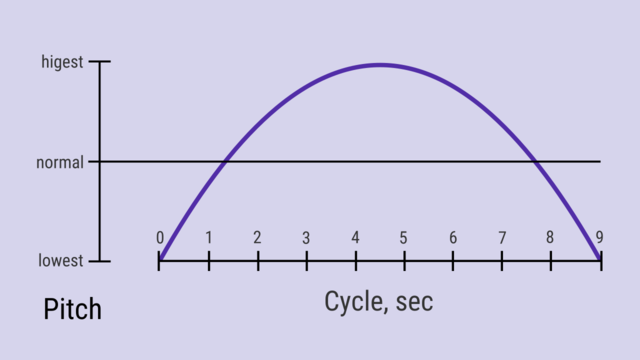
It can guide you through the phase effectively, along with "fade time" and "fade level" and phase transition diverse pitch.
Phase transition
Phase transition is the sound that indicates the shift between breathing phases (or repose cycles) that aims to guide you trough the training and to help you distinguishing one phase from another.
Volume
Works the same way as for background sounds volume.
- Note that if you have have chosen the vibration, the phase transition volume seek bar regulates the length of a vibration.
Phase transition style
Works the same way as for background sounds style.
- Some styles are available for a free version, the rest - for Guru version only.
- Also in Guru version you can download and create new sound styles.
- Vibration works only if your device supports it.
Diverse pitch
As the metronome diverse pitch, phase transition sound diverse pitch guides you through the training, as you will be able to identify what new phase is coming next without looking at the screen.
If you choose to turn the "Diverse pitch" switch on, the phase transition sounds will have different pitches as on the graph below. "Retain" sound pitch is the highest, then go "inhale", "exhale" and "sustain" sounds. As you might notice, this pitch chart is much alike the Line training chart.

It can guide you through the cycle effectively, along with "fade time" and "fade level" and metronome diverse pitch
Occasional sounds
Occasional sounds are the random occurring sounds that may spice up your breathing experience.
- They are available for Guru version only.
Occasional sound channels
You can add one or a couple occasional sound channels (the quantity depends on your device). All of channels that are on, will be played during the training. Here is how you add, edit and remove new sound channels:
- In Sounds tab, tap on big "+" button on bottom left.
- Choose "Occasional sound" item.
- If you need any channel no more, tap on garbage can icon on the right to its name.
Volume
Works the same way as for background sounds volume.
Frequency
Although the sound is played randomly, you can affect how often it will occur. Set the needed frequency - from "very rare" to "very often", that is from once in approximately 4 seconds to about 1 minute.
Occasional sound style
Works the same way as for background sounds style.
- Also in Guru version you can download and create new sound styles.
Other sounds
Other sounds are the rest of the sounds you can hear within the app, including the notification sound.
Volume
Works the same way as for background sounds volume.
Pause sound style
"Pause sound" can be heard if the training is paused. Choosing its style works the same way as for background sounds style.
- Vibration works only if your device supports it.
Stop sound style
"Stop sound" can be heard if the training is stopped so you can know that without looking at the screen in Training tab. Choosing its style works the same way as for background sounds style.
- Vibration works only if your device supports it.
Notification sound style
"Notification sound" can be heard when your reminder triggers. Choosing its style is available for Android 8.0 and later.
- Once you tap on this item you will be redirected to system settings, from where you can choose the notification sound style.
Text-to-speech
You can voice phase transition, breath methods and chants with text-to-speech. Please note it's not a human voice and in some language it may sound abrupt and unnatural.
- Mark or unmark the check box needed.
- Tap on "OK".
Reset sound settings
In case you want to go back to factory sound settings, you can do that easily.
- Tap on the menu button on the right corner of an action bar. Choose "Reset" item.
- Confirm your choice.
- Note this will affect this tab only, not your other settings or statistics!
Troubleshooting
If you can't hear the sounds while practicing, there are some common reasons:
- your device sound volume is too low;
- the app sounds are turned off;
- you have modified animator duration scale or turned it off.